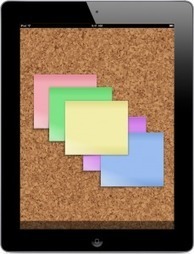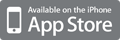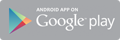We’ve been working very hard to bring you one of our greatest releases yet: iPad support.
And that’s not all. We’ve added a host of other features to make your CorkboardMe experience better.
Welcome in the new Age of Curation http://bitly.com/curationsocialmediaking @ https://twitter.com/#!/web20education - wish you all Lucian http://xeeme.com/ecurator/ . I invite to register to join free http://bitly.com/docedtech20 #edtech20 #socialmedia #curation project http://web20education.bo.lt/g6538 subscribe free to our new newsteller http://bitly.com/edtech20newsteller and Install free our #mlearning app http://bitly.com/edtech20mLearningapp .Like and collaborate on facebook http://on.fb.me/likeedtech20facebookpage and Circle on Google Plus http://bitly.com/circleedtech20googlepluspage and Subscribe free to gr8 #edtech20 blogs http://bitly.com/feededtech20blogs related to new web 2.0, social media
startups http://bitly.com/web20eblog , curation http://bitly.com/curationblog ; mLearning apps http://bitly.com/mLearningblog , google plus http://bitly.com/googleplusblog , gr8 blog http://bitly.com/egr8blog and my romanian blog http://bitly.com/eblogulmeu
Now for your iPad.
Everything you’d expect from an iPad app is now on CorkboardMe. To get it, simply go to http://corkboard.me in your mobile browser and away you go.
The highlights:
Use one finger to move the board. Anywhere.
Pinch with two fingers to zoom out. It’s infinite — the board is your oyster.
Tap on the board to create a new note, just like the desktop.
Tap a note to select it. This opens the Ribbon (see below).
Use one finger to drag any selected note across the board.
Use a two finger pinch to resize a selected note.
Delete, change color, zoom all through the Ribbon.
The Ribbon
We’ve added a new way to interact with items on your board. We call it the Ribbon.
Never accidentally delete a note again.
Change a note’s color. Do you use color to signify progress of a task? Now you can.
Zoom in and center on the note you’re using with one click.
Close the Ribbon (those three lines). Because sometimes you don’t need it.
Zooming. In and out.
We’ve had this feature for awhile but it wasn’t completely visible. Like you can zoom out in Google Maps, you can now zoom your board in and out. On the desktop, use the zoom bar in the top left corner of the board. On your iPad, pinch with two fingers, and you’re golden.
Via LucianeCurator



 Your new post is loading...
Your new post is loading...